Frequently asked questions
We provide you with a step by step instructions which can assist you to setup the IPTV Subscription on your own.
From the Main Menu scroll to hover over Settings.
Click My Fire TV.
Choose Developer Options.
Click Apps from Unknown Sources.
Choose Turn On.
Return to the home screen and hover over the Search icon.
Type in “Downloader”.
Select the Downloader app.
Click Download & Click on Open.
Select Allow if presented with this prompt & click OK.
Type the following URL exactly as shown here: https://bit.ly/32HqzSz and click Go.
Wait for file to download.
Click Install.
Return to device home-screen and under “Your Apps & Channels” click See All.
Scroll down to hover over IPTV Smarters.
Click on Menu button on remote (3 horizontal lines), then click Move to Front.
When the App installation is complete open it.
Click Add New User
Choose login with Xtream Codes API
Enter your subscription information and click Add User
Wait for User added successfully message to appear
Click your Profile and enjoy!
Use Cloud Stream IPTV Player
Go to App Store and download Cloud Stream IPTV Player.
Open the App.
On the upper left corner click on the “dashes” icon.
In the down left corner click on the “+” sign
Click on load M3U file
Click on load M3U from web
Add the M3U link (it will be sent to your email when you buy IPTV from us) and click add
Use iPlay TV
Go to App Store and download iPlay TV.
Upload the unique subscription URL.
Now you will be able to see the playlist.
Use GSE smart IPTV Pro
Go to App Store and download GSE SMART IPTV pro.
Accept the EULA Rule
Select settings that you can see in left hand corner
Locate the menu called “Remote Playlists”
Select the button named as “+”
Enter your IPTV subscription URL via selecting add M3U URL
Access GooglePlayStore and download Perfect Player IPTV. Then you can follow the below steps.
Launch Perfect Player.
Navigate to the Settings
Access the tab called General.
Visit playlist and enter the IPTV URL that you have.
Navigate to EPG.
Enter the EPG URL and click on OK.
Come back to Settings and select Playback.
Select change system volume.
Navigate back to settings page.
Select “Show Channels as Group” folder.
Restart the player.
Now you will be able to see channels on left.
Press the left hand button on your remote and you can get all channels to the group folder.
Now you can visit any folder and enjoy channels.
FOR MAG250 / MAG254 / MAG256 / MAG322W1 / MAG324W2
Connect your mag box to the internet with Ethernet cable and skip the next step.
If Wi-Fi go to “system settings” -> “network” “auto (dhcp)” look for your network and provide your password on the last line.
Click home to the “menu” –> “settings” –> “system settings”.
Open “servers” –> “portals” –> set portal 1 name: (put the package name).
Go down to portal URL- set the portal URL (we provided you after you ordered.
Go back and hit restart portal.
IPTV Smarters player is free and available on your PC/laptop/MacBook store. IPTV Smarters player application supports EPG as well as Pistons and grouping channels. It is very easy to set up too. Follow me.
You need:
– A PC/laptop/MacBook connecting to the internet.
Step 1: Install IPTV Smarters player
– First of all, go to the store of your PC/laptop/MacBook and search the IPTV Smarters player app.
– Install the app on your PC/laptop/MacBook.

Step 2: Enter your info
There are 4 sections you need to fill your info in
Any name: you can enter any name
Username: Enter username of your line (login on mail to find your username & password)
Password: Enter the password of your line
Port: http://homeplex.live:8080
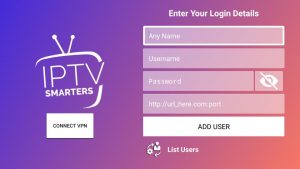
After that click on Add user and wait a few minutes to load channels.
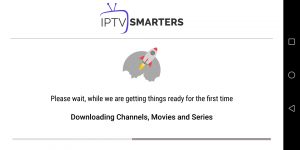
We have 12000 live channels and more than 25000 VOD and series. You can check the series in the Movies section.
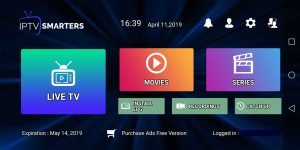
Now you can click on the Live TV section to see the channel list. Then you can start watching TV by selecting any channel.
There have many ways to experience IPTV on your PC, laptop, or MacBook. In this post, I would like to give you a detailed instruction on how to install applications and a website for the devices above that are VLC media player, Smarter player, and IPTV Web player.
Let’s go with the first one:
VLC Media Player
VLC is a great program if you want to stream Live TV from your PC and Laptop. You simply need an M3U format channel list to run it with this software.
There are two different ways to use IPTV with VLC. You need to download and follow step by step to install VLC Media Player.
The first method, upload file m3u. With this method please make sure you downloaded your M3U list from my Web. If you don’t have an M3U list you can ask for it. MOMIPTV will give you a free trial account for 24 hours. After that, follow this guide:
Step 1: Open VLC Media Player
Step 2: Simply Drag & Drop the downloaded m3u file with your VLC or open it via Media > Open File > “Choose your .m3u file”
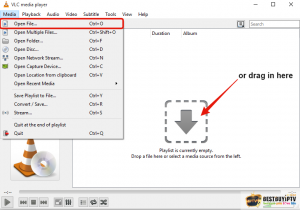
Now, you should be able to watch IPTV with VLC.

In order to switch Channels, go to “View” in the Menu strip and navigate to “Playlist”(CTRL + L or command + L on MAC) iptv m3u
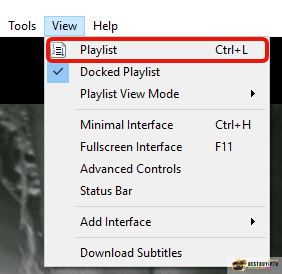
You will now see a list of Channels available to choose or you can use the search function to find a Channel.
All done. Now you know it should be good to go and watch your favorite Tv Channels using VLC Media Player!
The second method, you don’t need to download the m3u file.
Step 1: Log in to my web: http://bit.ly/iptvfreegreek with username and password in the email I sent you and get your M3u list
Step 2: Click on Media and click on Streamen. Open Media dialog box is open
Step 3: Paste your M3u list and click on the Play.
Step 4: Wait till all channels loaded. CTRL+L to bring up the playlist
Attention: If you use VLC, it does not have EPG and logo channel. With a PC you can use our web player or download IPTV smarter player.